Full Width Content
This component allows you to add a full width content placeholder to a page.
Add a new Full Width Content using the Experience Editor
Open the page in the Experience Editor. Click on the Component button. Click the (+Add here) button where you want to place the rendering, and the Select a Rendering window will open.
Click on the Full Width Content component inside the renderings box, then click the Select button to choose it, and your new Full Width Content placeholder will be added to the page. Save the page to preserve your changes.
Components
These are the components that can be placed inside the Full Width placeholder:
How it Looks
This is how an empty Full Width Content placeholder looks.