Page Title
This component creates an H1 from the Page Title field of a page to display inside a Full Width Content sublayout.
You can see an example Page Title on this page (above) and on the sample page.
Add a new Page Title using the Experience Editor
Open the page in the Experience Editor. Click on the Component button. Click the (+Add here) button where you want to place the rendering, and the Select a Rendering window will open.
Click on the Page Title component inside the renderings box, then click the Select button to choose it, and your new Page Title will be added to the page. Save the page to preserve your changes.
Editing your Page Title in the Experience Editor
Your new Page Title can be edited right inside the Experience Editor. You can click the placeholder copy and start typing. This will edit the Page Title field for the page.
Editing your Page Title in the Content Editor
Switch back to the Content Editor, and locate your page. You may need to collapse and expand your folder to refresh it. Edit the Page Title by changing the copy in the Content : Page Title field for your page.
Be sure to save your changes.
How it Looks
This is how a completed Page Title looks.