Two Column Content Callout
This component allows you to add a callout with two columns of text under a shared blue header.
You can see an example Two Column Content Callout on the Sample Homepage.
Add a new Two Column Content Callout using the Experience Editor
Open the page in the Experience Editor. Click on the Component button. Click the (+Add here) button where you want to place the rendering, and the Select a Rendering window will open.
Click on the Two Column Content Callout component inside the renderings box, then click the Select button to choose it. A window will open that allows you to Select the Associated Content for the Two Column Content Callout.
Select Create New Content from the options on the left, and then give your Two Column Content Callout a unique name in the Name field. Click OK, and your new Two Column Content Callout will be added to the page and the subcontent folder for this page. Save the page to preserve your changes.
Editing your Two Column Content Callout in the Experience Editor
Your new Two Column Content Callout can be edited right inside the Experience Editor.
To edit the Heading: Click the placeholder copy and start typing
To edit the Left Column: Click the placeholder copy and start typing. An Editor Ribbon will appear above the text area as you type.
The four items after the pencil give you basic editing functions for use right on the Experience Editor: Bold, Italic, Underline, and Link. Clicking on the Pencil icon will open a modal with the Rich Text Editor, giving you access to additional functionality including a WYSIWYG Design view, and an HTML view.
To edit the Right Column: Click the placeholder copy and start typing. An Editor Ribbon will appear above the text area as you type.
The four items after the pencil give you basic editing functions for use right on the Experience Editor: Bold, Italic, Underline, and Link. Clicking on the Pencil icon will open a modal with the Rich Text Editor, giving you access to additional functionality including a WYSIWYG Design view, and an HTML view.
After making your edits, be sure to save your page to preserve your changes.
Editing your Two Column Content Callout in the Content Editor
Switch back to the Content Editor, and locate your Two Column Content Callout inside the subcontent folder for your page. You may need to collapse and expand your folder to refresh it.
Click on the Two Column Content Callout item, and then make your changes in the Content Editor fields on the right. Be sure to save your changes.
Two Column Content Callout fields
| Content | |
|---|---|
| Heading | A simple text field for the shared heading. |
| Left Column | A rich text field for left column content. |
| Right Column | A rich text field for right column content. |
| Options | |
| Use Border | A checkbox field to specify if the component should have a border (checked) or not. |
How it Looks
This is how a completed Two Column Content Callout looks.