Avista Connect Homepage
The Avista Connect Homepage is the gateway to all the Avista Connect content. It features a Hero Article (with embedded filter) over a Two Column Content section, with a dynamic list of all Connect content on the right and a curated list of Featured Articles on the left. Two placeholders (Content and Aside) exist below each column to allow for additional components to be placed on the page, if needed.
Editing the Avista Connect Homepage in the Experience Editor
To edit the Featured (Hero) Article: Click inside the placeholder to open the Editor Ribbon, then click on the pencil icon to open the editor modal.
Select the Hero Article you want to feature using the drop-down menu, and click OK. Be sure to save and preserve your changes.
To edit the Featured Articles List: Click inside the placeholder to open the Editor Ribbon, then click on the pencil icon to open the editor modal.
A picklist will allow you to choose which articles to feature and the order to present them in. Locate the article you want to feature in the box on the left, and then click the right facing arrow (>) to add it to the listing on the right. You can remove an article from the right by selecting it and then clicking the left facing arrow (<). You can also double click items on either side to add or remove them. To change the order the articles appear in, select the item you want to move and then use the up/down arrows on the right side to adjust its position in the list. Click OK when you are finished. Be sure to save and preserve your changes.
Editing the Avista Connect Homepage in the Content Editor
Locate and select the Avista Connect Homepage in the Content Editor at:
sitecore > content > MyAvista > home > connect.
Edit the fields to the right.
Avista Connect Homepage Fields
| Content | |
|---|---|
| Home Return Copy | A simple text field for H1 heading. Default: Welcome to Avista Connect |
| Page Title | This field is not used. Use the Home Return Copy field for the page title. |
| Article Footer Return Copy | A simple text field for the "Return to Connect Home" link copy. Default: Return to Connect Home |
| Featured Articles | |
| Hero Article | A drop-down select field used to specify the article to feature in the Connect Landing Homepage hero. |
| Featured Articles | A picklist field used to specify the articles to feature in the Featured Articles list, and the order they appear in. Locate the article you want to feature in the box on the left, and then click the right facing arrow (>) to add it to to the listing on the right. You can remove an article from the left by selecting it and then clicking the left facing arrow (<). You can also double click items on either side to add or remove them. To change the order the articles appear in, select the item you want to move and then use the up/down arrows on the right side to adjust its position in the list. |
| RSS Feed | |
| Feed Title | A simple text field used to specify the title of the RSS feed for readers. |
| Feed Description | A simple text field used to specify the description of the RSS feed for readers. |
| Search Engine Optimization | |
| Browser Title | How the page appears in the browser title bar. |
| Keywords | Search engine keywords for the page. |
| Description | Search engine description of the page. |
| Search Engine Indexing | Drop down to set the Robots.txt options for the page (Index/NoIndex, Follow/NoFollow). |
| Include in XML Site Map | If checked the item is included in the search-engine-readable site map file. The item may be included even if its parents are not included in the site map. |
| Navigation Settings | |
| Navigation Title | How this page appears in navigation lists, and can be used to create shorter titles for navigation purposes. |
| Show In Navigation | Controls if this item appears in navigation. |
| Navigation Has Link | Controls if this item is linked to or is only text in navigation. |
| Open In New Window | When checked, this page will open in a new window. |
| Expand Children In Navigation | If checked, subitems will be shown as a subnav when this item is selected or a parent of the selected item. |
| Always Expand Children In Navigation | If checked, subitems will be shown as a subnav when this item is selected or a parent of the selected item. |
| Include in HTML Site Map | If checked the item is shown on human-readable site map pages, as long as all its parents are also included in the site map. |
| Include in Site Search | If checked, item is included in index-based site search. |
How it Looks
This is how the completed Avista Connect Homepage looks.