Connect Author
This component creates a taxonomy item used to specify the author of a Connect Article. It includes the Author's name, their Title, and a 200x200px image.
Adding a Connect Author using the Experience Editor
To add a Connect Author using the Experience Editor, open the Connect Homepage in the Experience Editor. Click on the Home tab of the Editor Ribbon, then click the Insert page button. A modal will open.
Select the Connect Author item, then enter the Name of the Author in the name field and click OK. Your new Connect Author will be added to the Authors folder underneath the Connect Homepage item. You can edit the details of your Connect Author in the Content Editor.
Adding a Connect Author using the Content Editor
Navigate to the Connect Homepage item in the Content Tree at sitecore > content > MyAvista > home > connect and select it. Right-click on the item, select Insert, then choose Connect Author from the drop-down.
Enter the Author's name in the Name field and click OK. Your new Connect Author will be added to the Authors folder underneath the Connect Homepage item.
Editing a Connect Author using the Content Editor
Navigate to the Connect Author item in the Content Tree at
sitecore > content > MyAvista > home > connect > Authors
Edit the fields to the right.
Connect Author Fields
| Author | |
|---|---|
| Full Name | A simple text field to specify the Author's name. |
| Title | A simple text field to specify the Author's job title. |
| Photo | A media field used to designate a 200x200px square) image fromthe Media Library. |
How it Looks
This is how a completed Author looks on a Connect Article page.