Site Footer
The Site Footer is an Experience Block (xBlock), which is like having a page within a page.
Editing the Site Footer in the Experience Editor
Navigate to the Shared Content > Global Site Footer item and open it in the Experience Editor, or click the red Edit Footer link. Follow the instructions for each section below to edit the links found inside of it.
Footer Navigation Links
To add a new Footer Navigation Link: Click on the Component button. Click the (+Add here) button where you want to place the rendering, and the Select a Rendering window will open. Click on the Footer Navigation Link component inside the renderings box, then click the Select button to choose it.

Select Create New Content from the options on the left, and then give your Footer Navigation Link a unique name in the Name field.
Click OK, and your new Footer Navigation Link will be added to this section and the Footer Navigation Links subcontent folder. Be sure to save to preserve your changes.
To edit an existing Footer Navigation Link: Click inside the placeholder text to open the Editor Ribbon, then click on the link icon to open the link editor modal.
Choose the type of link you want, and fill in the URL field. Put the link text inside the Link Description field, and click OK.
To edit Footer Navigation Links in the Content Editor: Locate the link you want to edit within the subcontent folder of the Global Site Footer:
Shared Content > Global Site Footer > Subcontent > Footer Navigation Links > link
Choose the type of link you want, and fill in the URL field. Put the link text inside the Link Description field, and click OK. Be sure to save to preserve your changes.
Label (Copyright) Text
To edit the Label (Copyright) Text: Click inside the placeholder text and start typing.
To edit the Label (Copyright) Text in the Content Editor: Navigate to the Global Site Footer at Shared Content > Global Site Footer
Edit the fields to the right.
Global Site Footer Fields
| Social Links |
|
|---|---|
| Label Text | A simple text field for the copyright text. |
Social Links
To edit the Social Link: Click inside the placeholder to open the Editor Ribbon, then click on the pencil icon to open the editor modal.
Adjust the URL for any of the Social Media Properties listed, then click OK.
To edit the Social Links in the Content Editor: Navigate to the Global Site Footer at Shared Content > Global Site Footer
Edit the fields to the right.
Global Site Footer Fields
| Social Links | |
|---|---|
| A link field to specify the Facebook link. | |
| A link field to specify the Twitter link. | |
| A link field to specify the LinkedIn link. | |
| YouTube | A link field to specify the YouTube link. |
Be sure to save and preserve your changes.